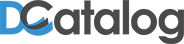DCatalog ™ is the leading technology provider of digital publishing solutions. Our technology allows you to convert your marketing content & printed material into a unique digital edition experience. Our content is readily available across all digital platforms and social channels. DCatalog offers a wide variety of interactive features that surpasses any other software solution in the digital publishing industry.
Basic/Pro: Log into your account here: http://upload.DCatalog.com/login.aspx. Once logged in, click the dropbox to name your Publication and enter your Edition title below. Then click the choose file button and select the file you wish to upload. Once file has been selected click the green upload button and we will send you your edition via email once it is done processing.
Enterprise: To Log into your administrator account your account manager will provide you with a URL access link. Once you are at the main administrator screen click the editions tab and then click the new addition button. Once at the new edition page enter in your new edition title, select the file you wish to upload from your computer, and click upload. A small box will appear on the page with your upload status. Once upload is complete you can find your edition in the my editions page of your administrator portal.
Once you become a client with us you will be given an account name and password where you will be able to login in throughout admin portal. If you forget the username/password or admin login link e-mail your request to [email protected]. Your request will be answered within one business day.
If you forget the username/ password, email your request to [email protected]. Your request will be answered within one business day.
There is a tab on the left side and a search bar in the upper right hand corner where users can search within the publication itself. The search term will be displayed and highlighted through thumbnails in the search tab.
With the Enterprise edition you can preview your content My editions > Preview >
In order to redirect all you need to do is add an external link to the flipbook you wish to link. See example here: http://catalogs.generalcable.com/Viewer.aspx?docid=c75a8573-4bd6-4dc1-b210-a3a900dcb979
For making external links see here:(link management tutorial)