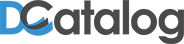You can add permanent bookmarks through the document settings under the settings tab.
Login to the admin portal > Settings Tab > Document settings > Enter Publication & Edition Name > Navigate to the page you wish to bookmark > Click Bookmark Icon() in Toolbar > Enter in desired bookmark title > Click add bookmark
Don’t forget to save your work. You have now added the bookmark to your live edition!
See our training video for step by step instructions

You can replace an unlimited amount of pages within your publication, as long as your total page count remains the same. To add or delete pages from an existing edition, will require a new upload of your PDF. Please see What is DCatalog’s policy when it comes to editing an existing digital edition? For pricing details.

Adding links to your publication will allow your users to easily visit or view other websites either within or outside of your publication:
Login to the admin portal > Settings Tab > Multimedia > Select the linking Icon in the toolbar on the left > highlight the area/item you wish to link > Go to the Righthand side Properties window > Link Type (external, internal, email, HTML pop up etc) > enter URL
Don’t forget to save your work. You now have created a link to your publication!
See our training video for step by step instructions